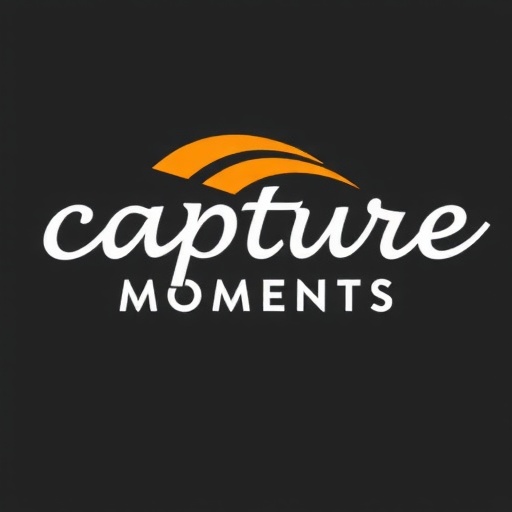A well-structured post-processing workflow can dramatically improve your efficiency while maintaining the quality and natural look of your images. In this guide, we'll walk through a professional workflow that balances technical precision with creative expression.
Step 1: File Organization and Import
Start with a solid foundation for your workflow:
- File Naming Convention: Develop a consistent naming system (e.g., Date_Location_SequenceNumber).
- Folder Structure: Organize by year/month/project for easy retrieval.
- Metadata: Add copyright and contact information during import.
- Backup: Always create immediate backups before editing.
- Catalog Software: Use Lightroom, Capture One, or similar for non-destructive editing.
Step 2: Culling and Selection
Efficiently narrow down to your best shots:
- First Pass: Flag or rate obviously good/bad images (1-star for rejects, 5-star for selects).
- Second Pass: Compare similar shots side-by-side to pick the best.
- Third Pass: Final selection of images worth editing.
- Reject Management: Delete truly bad shots to save space.
Step 3: Apply Base Adjustments
Establish a consistent starting point:
- Presets/Profiles: Apply camera-specific color profiles or custom presets.
- Lens Corrections: Fix distortion, vignetting, and chromatic aberration.
- White Balance: Set accurate color temperature using neutral references.
- Exposure: Ensure proper histogram distribution without clipping.
"The goal of post-processing isn't to make photos look 'edited' but to realize the vision you had when you pressed the shutter."
Step 4: Color Correction and Grading
Create harmonious color relationships:
- Global Adjustments: Work on overall color balance first.
- HSL Panel: Fine-tune individual hue, saturation, and luminance.
- Split Toning: Add subtle color contrast to shadows/highlights.
- Color Grading: Develop a signature look while keeping skin tones natural.
- Local Adjustments: Use brushes or gradients for targeted color work.
Step 5: Retouching and Detail Work
Refine your images with precision:
- Spot Removal: Clean sensor dust and minor distractions.
- Skin Retouching: Frequency separation for natural texture preservation.
- Dodge & Burn: Enhance dimensionality with light and shadow.
- Sharpening: Apply appropriate sharpening for output medium.
- Noise Reduction: Balance noise removal with detail retention.
Step 6: Creative Enhancements
Add your artistic signature:
- Tonal Contrast: Use curves for refined contrast control.
- Vignettes: Subtle vignetting to direct viewer attention.
- Texture Overlays: Add grain or other textures sparingly.
- Compositing: For advanced work requiring multiple images.
- Special Effects: Use sparingly to enhance rather than distract.
Step 7: Export and Delivery
Prepare files for their final destination:
- File Formats: JPEG for web, TIFF for print, PSD for layered files.
- Resolution: 72ppi for screen, 300ppi for print.
- Color Space: sRGB for web, Adobe RGB for print.
- Sharpening: Output-specific sharpening settings.
- Watermarking: If needed, keep it subtle and professional.
Workflow Optimization Tips
Streamline your process for maximum efficiency:
- Keyboard Shortcuts: Learn and customize shortcuts for your most-used tools.
- Batch Processing: Apply similar edits to groups of photos simultaneously.
- Sync Settings: Copy adjustments between similar images.
- Tool Presets: Save frequently used adjustment combinations.
- Hardware Acceleration: Enable GPU support in your editing software.
Software Recommendations
Choose tools that match your needs:
Adobe Lightroom Classic
Best for: Comprehensive cataloging and RAW processing
Strengths: Organization, presets, cloud sync
Capture One
Best for: Tethered shooting and color accuracy
Strengths: Color editing, session workflow, skin tones
Adobe Photoshop
Best for: Advanced retouching and compositing
Strengths: Layers, masks, advanced tools
Luminar Neo
Best for: AI-assisted quick edits
Strengths: AI tools, creative looks, simplicity
Conclusion
An efficient post-processing workflow is about finding the right balance between technical precision and creative expression. The key is to develop a repeatable process that allows you to work quickly while maintaining high quality standards.
Remember that post-processing should enhance your images, not redefine them. The most compelling photographs start with strong composition and lighting in-camera. Use these editing techniques to bring out the best in your work while keeping the final result looking natural and authentic to your vision.